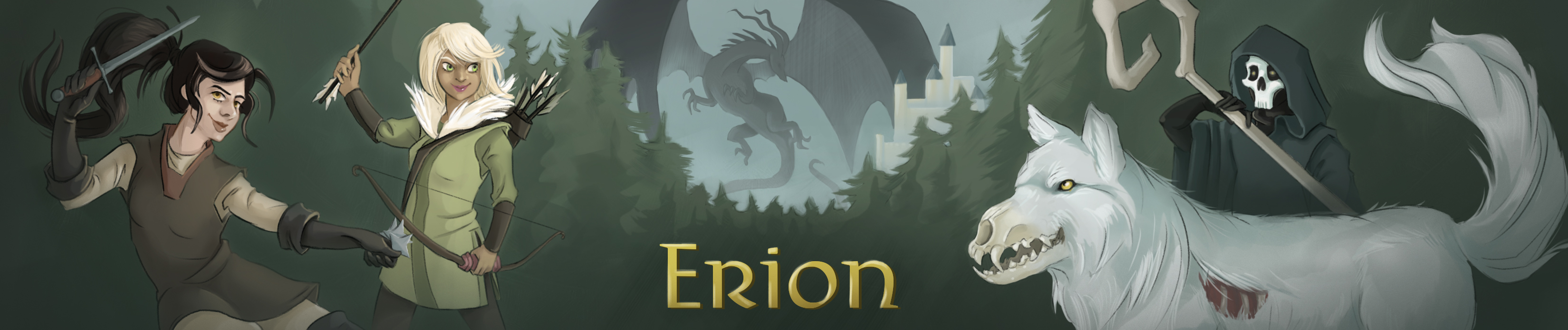Blind Support
We are frequently updating the game to be as friendly as possible for visually impaired players. In account creation, there is an option to turn on screen reading mode, which will reduce spam among other things (see help screen reader in the game for full details).
Our soundpack has been developed for MUSHclient. This download includes an installer that installs both git and MUSHclient. The installer is located in the installer-main directory once the download has been unzipped. Double click installer.bat to begin installation, and wait until both command consoles close. The MUSHclient directory and soundpack updater (updater.bat) are both found in the soundpack directory. You can delete everything in the installer-main directory, except for the soundpack directory. Feel free to move the soundpack directory to your desired location. Desktop is recommended. To update your soundpack, double click updater.bat and wait until the command console closes.
Download soundpack »
If you have any issues after downloading, delete everything, re-download and unzip to your Desktop. If double-clicking the installer does not create a soundpack folder for any reason, you can instead download the version below. This is a soundpack from May 3rd, 2023 with the installation process already complete. After downloading, run the updater to grab the latest updates to the soundpack:
If you have questions regarding the soundpack, you may try asking on the 'client' channel in game, and new soundpack ideas can be posted on the soundpack forum.
Adding Custom Sounds
Your updater will stop working if both you and a soundpack developer edit or replace any files in worlds/plugins/ or worlds/sounds/. Therefore, please keep the following in mind:
If there is a sound that's too quiet or too loud, please post a note on the soundpack forum and we will edit the sound. That way, we can avoid conflicts on your end.
To add your own custom sounds such as a sound for a custom-created channel, drop the new sound file in the worlds/sounds/custom/ folder. If you want to add other sounds, you'll need to write your own plugin and place the sounds in the custom folder as well.
Resetting Your Soundpack
To reset your soundpack to its original settings, double-click reset.bat, which is in the same folder as the updater. Keep in mind that the resetter deletes every change you have made to the soundpack, so make sure to save any custom sounds, triggers, and so forth before doing so. The resetter will also grab the latest changes to the soundpack, if there are any available.
Soundpack Commands
The syntax 'volup' or hotkey F11 can be used to turn up the volume, while 'voldown' and F12 will decrease the volume. To switch volume categories, the syntax is 'voltoggle' or hotkey F10. Categories include sound effects, ambiance, and music. To disable sounds altogether, the syntax is 'sound off' and to re-enable them at a later time, the syntax is 'sound on'.
Ambiance is enabled by default and can be disabled with the syntax 'sound ambiance'.
To enable or disable music, type 'sound music'.
To enable or disable combat music, type 'sound combat music'.
To enable or disable weather ambience, type 'sound weather'.
If there are sounds you don't want to hear, use the syntax 'sound print' to print the keyword and file path for a given sound. When the sound triggers, it will display this information. To disable a sound, the syntax is 'sound toggle keyword' such as 'sound toggle get'.
To save your volume and toggle configurations, log off your character and quit out of the account menu. Close your session or MUSHclient and click save if prompted to save any changes.
If you find any bugs, please use the bug command to notify the game admins. We hope you enjoy the soundpack!